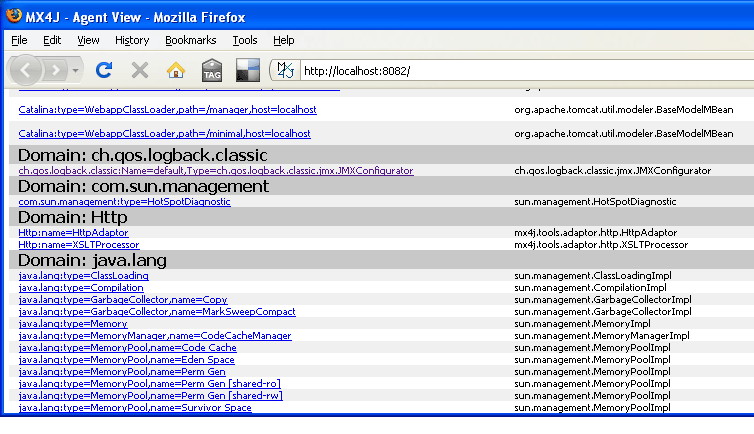Chapter 10: JMX Configurator (LEGACY)
As its name indicates, JMXConfigurator allows
configuration of logback via JMX. In a nutshell, it lets you
reconfigure logback from the default configuration file, from a
designated file or URL, list loggers and modify logger levels.
Using the JMX Configurator
If your server run on JDK 1.6 or later, then you can just
invoke the jconsole application on the command line and
then connect to your server's MBeanServer. If you are running an
older JVM, then you should read the section on JMX enabling your server.
JMXConfigurator is enabled by a single line in
your logback configuration file, as shown below:
<configuration>
<jmxConfigurator />
<appender name="console" class="ch.qos.logback.core.ConsoleAppender">
<layout class="ch.qos.logback.classic.PatternLayout">
<Pattern>%date [%thread] %-5level %logger{25} - %msg%n</Pattern>
</layout>
</appender>
<root level="debug">
<appender-ref ref="console" />
</root>
</configuration>
After you connect to your server with jconsole, on the MBeans panel, under "ch.qos.logback.classic.jmx.Configurator" folder you should see several operations to choose from, as shown in the figure below:
Screen-shot of
JMXConfigurator viewed in jconsole
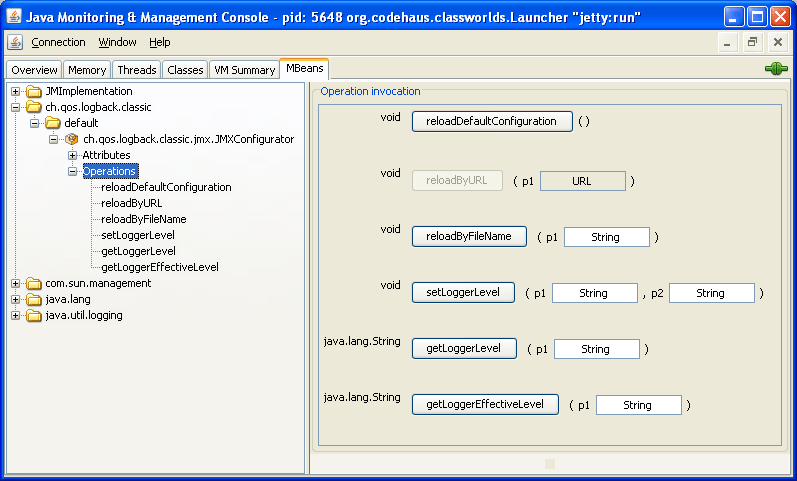
Thus, you can
- Reload logback configuration using the default configuration file.
- Reload the configuration with the specified URL.
- Reload the configuration with the specified file.
- Set the level of a specified logger. To set to null, pass the string "null" as value.
- Get the level of a specified logger. The returned value can be null.
- Get the effective level of a specified logger.
JMXConfigurator exposes the list of existing
loggers and a status list as attributes.
The status list can help you diagnose logback's internal state.
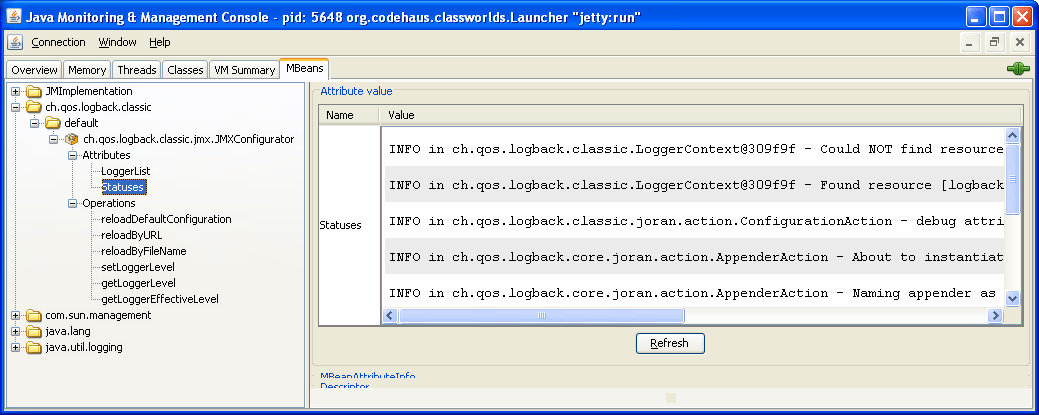
Avoiding memory leaks
If your application is deployed in a web-server or an
application server, the registration of an
JMXConfigurator instance creates a reference from the
system class loader into your application which will prevent it
from being garbage collected when it is stopped or re-deployed,
resulting in a severe memory leak.
Thus, unless your application is a standalone Java application,
you MUST unregister the JMXConfigurator instance from
the JVM's Mbeans server. Invoking the reset() method
of the appropriate LoggerContext will automatically
unregister any JMXConfigurator instance. A good place to reset the
logger context is in the contextDestroyed()
method of a
javax.servlet.ServletContextListener. Here is sample
code:
import javax.servlet.ServletContextEvent;
import javax.servlet.ServletContextListener;
import org.slf4j.LoggerFactory;
import ch.qos.logback.classic.LoggerContext;
public class MyContextListener implements ServletContextListener {
public void contextDestroyed(ServletContextEvent sce) {
LoggerContext lc = (LoggerContext) LoggerFactory.getILoggerFactory();
lc.stop();
}
public void contextInitialized(ServletContextEvent sce) {
}
}
JMXConfigurator
with multiple web-applications
If you deploy multiple web-applications in the same server,
and if you have not overridden the default context selector, and if you
have placed a copy of logback-*.jar and
slf4j-api.jar under the WEB-INF/lib folder of
each web-application, then by default each JMXConfigurator
instance will be registered under the same name, that is,
"ch.qos.logback.classic:Name=default,Type=ch.qos.logback.classic.jmx.JMXConfigurator". In
other words, by default the various JMXConfigurator
instances associated with the logger contexts in each of your
web-applications will collide.
To avoid such undesirable collisions, you simply set the name of your
application's logging context and JMXConfigurator
will automatically use the name you have set.
For example, if you deploy two web-applications named "Koala" and "Wombat", then you would write in Koala's logback configuration
<configuration> <contextName>Koala</contextName> <jmxConfigurator/> ... <configuration>
and in Wombat logback configuration file, you would write:
<configuration> <contextName>Wombat</contextName>x <jmxConfigurator/> ... <configuration>
In jconsole's MBeans panel, you would see two distinct
JMXConfigurator instances:
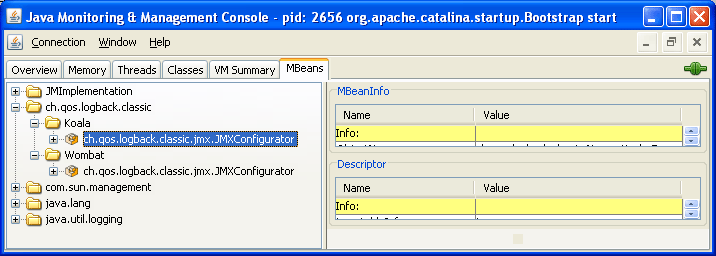
You may fully control the name under which JMXConfigurator is
registered with an MBeans server with the help of the "objectName"
attribute of the <jmxConfigurator> element.
JMX enabling your server
If your server runs with JDK 1.6 or later, your server should be JMX enabled by default.
For older JVMs, we suggest that you refer to the JMX-related documentation of your web-server. Such documentation is available for both Tomcat and Jetty. In this document, we briefly describe the required configuration steps for Tomcat and Jetty.
Enabling JMX in Jetty (tested under JDK 1.5 and JDK 1.6)
The following has been tested under JDK 1.5 and 1.6. Under JDK 1.6 and later, your server is JMX enabled by default and you can, but do not need to, follow the steps discussed below. Under JDK 1.5, adding JMX support in Jetty requires a number of additions to the $JETTY_HOME/etc/jetty.xml configuration file. Here are the elements that need to be added:
<Call id="MBeanServer" class="java.lang.management.ManagementFactory"
name="getPlatformMBeanServer"/>
<Get id="Container" name="container">
<Call name="addEventListener">
<Arg>
<New class="org.mortbay.management.MBeanContainer">
<Arg><Ref id="MBeanServer"/></Arg>
<Call name="start" />
</New>
</Arg>
</Call>
</Get>
If you wish to access the MBeans exposed by Jetty via the
jconsole application, then you need to start Jetty after
having set the "com.sun.management.jmxremote" Java system
property.
For a standalone version of Jetty, this translates to:
java -Dcom.sun.management.jmxremote -jar start.jar [config files]
And if you wish to launch Jetty as a Maven plugin, then you
need to set the "com.sun.management.jmxremote" system property via
the MAVEN_OPTS shell variable:
MAVEN_OPTS="-Dcom.sun.management.jmxremote" mvn jetty:run
You can then access the MBeans exposed by Jetty as well as
logback's JMXConfigurator via
jconsole.
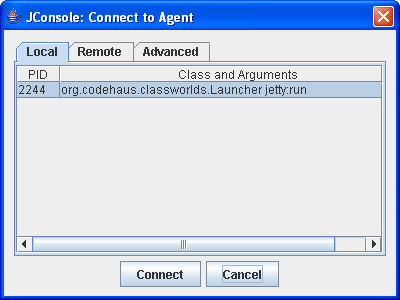
After you are connected, you should be able to access
JMXXConfigurator as shown in the screenshot above.
MX4J with Jetty (tested under JDK 1.5 and 1.6)
If you wish to access JMXConfigurator via MX4J's
HTTP interface and assuming you have already downloaded MX4J, you then need to
modify the Jetty configuration file discussed previously by adding
an instruction to set the management port.
<Call id="MBeanServer"
class="java.lang.management.ManagementFactory"
name="getPlatformMBeanServer"/>
<Get id="Container" name="container">
<Call name="addEventListener">
<Arg>
<New class="org.mortbay.management.MBeanContainer">
<Arg><Ref id="MBeanServer"/></Arg>
<Set name="managementPort">8082</Set>
<Call name="start" />
</New>
</Arg>
</Call>
</Get>
Moreover, mx4j-tools.jar needs to be added to Jetty's class path.
If you are running Jetty as a Maven plug-in, then you need to add mx4j-tools as a dependency.
<plugin>
<groupId>org.mortbay.jetty</groupId>
<artifactId>maven-jetty-plugin</artifactId>
<configuration>
<jettyConfig>path/to/jetty.xml</jettyConfig>
...
</configuration>
<dependencies>
<dependency>
<groupId>mx4j</groupId>
<artifactId>mx4j-tools</artifactId>
<version>3.0.1</version>
</dependency>
</dependencies>
</plugin>
After Jetty is started with the above configuration,
JMXConfigurator will be available at the following
URL (search for "ch.qos.logback.classic"):
Below is a screenshot view of the MX4J interface.
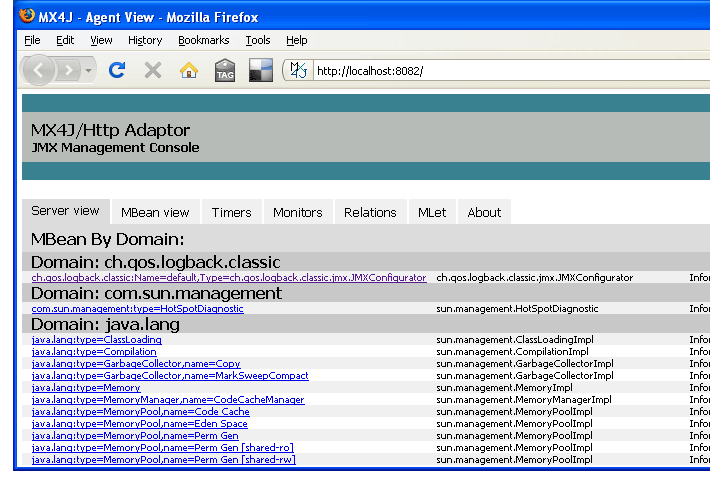
Configuring JMX for Tomcat (tested under JDK 1.5 and 1.6)
If you are using JDK 1.6 and later, your server is already JMX enabled by default and you can, but do not need to, follow the steps discussed below. Under JDK 1.5, Tomcat requires the addition of the following lines to the $TOMCAT_HOME/bin/catalina.bat/sh shell script:
CATALINA_OPTS="-Dcom.sun.management.jmxremote"
Once started with these options, MBeans exposed by Tomcat as
well logback's JMXConfigurator can be accessed with
jconsole by issuing the following command in a shell:
jconsole
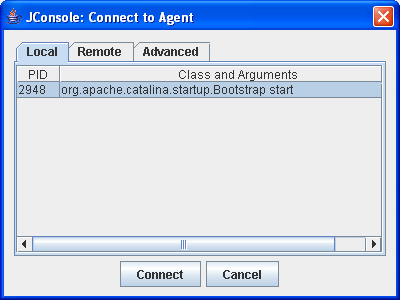
After you are connected, you should be able to access
JMXXConfigurator as shown in the screenshot above.
MX4J with Tomcat (tested under JDK 1.5 and 1.6)
You might prefer to access JMX components via a web-based interface provided by MX4J. In that case, here are the required steps:
Assuming you have already downloaded MX4J, place the mx4j-tools.jar file under the $TOMCAT_HOME/bin/ directory. Then, add the following lines to the $TOMCAT_HOME/bin/catalina.sh configuration file:
<!-- at the beginning of the file --> CATALINA_OPTS="-Dcom.sun.management.jmxremote" <!-- in the "Add on extra jar files to CLASSPATH" section --> CLASSPATH="$CLASSPATH":"$CATALINA_HOME"/bin/mx4j-tools.jar
Finally, declare a new Connector in the
$TOMCAT_HOME/conf/server.xml file:
<Connector port="0" handler.list="mx" mx.enabled="true" mx.httpHost="localhost" mx.httpPort="8082" protocol="AJP/1.3" />
Once Tomcat is started, you should be able to find JMXConfigurator by pointing your browser at the following URL (search for "ch.qos.logback.classic"):
Below is a screenshot view of the MX4J interface.